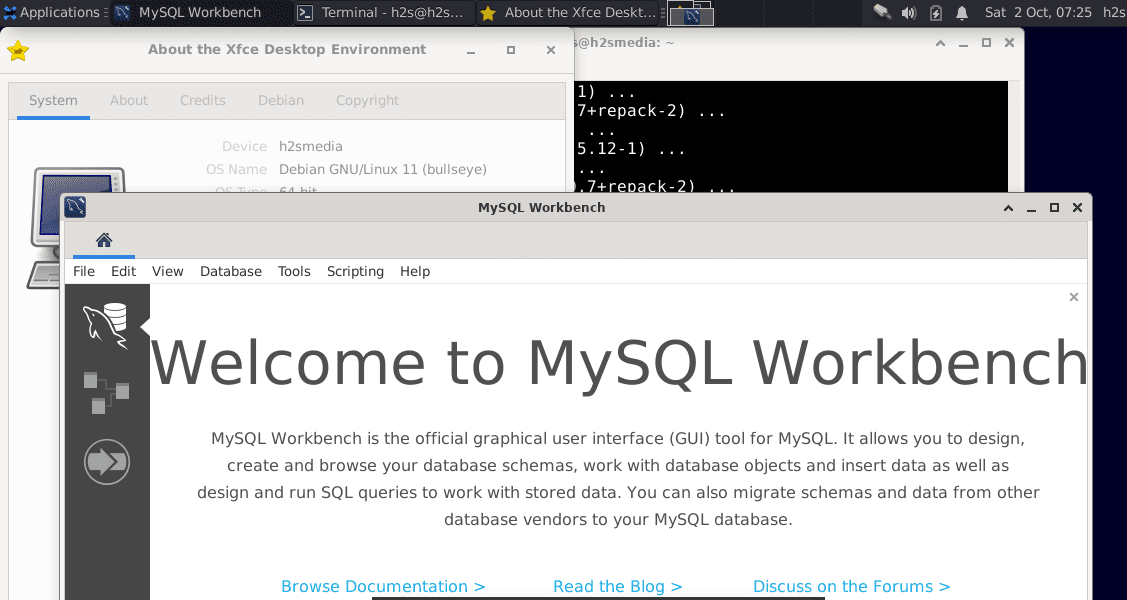MySQL Workbench is a graphical modeling tool and development system available in free and commercial edition… It offers a collection of tools for working with MySQL databases. In short, it provides a graphical user interface to easily design and edit databases, display them clearly and administer them. Workbench can be used on computers with Linux, macOS or Microsoft Windows operating systems.
The software is able to extract existing database structures and display them clearly. In addition, MySQL Workbench converts SQL Server tables to MySQL tables; allow developers to visually design databases, then offline and host them on a MySQL server. The Community Edition can be downloaded for free. For advanced users who need additional functions, extensions with scripting languages can be integrated into the tool.
Steps to install Mysql Workbench on Debian 11 Bullseye Linux
1st method using the SID repository – Using the unstable package
1. Add a Debian SID repository
Open the command terminal on your Debian 11 and add the given repository to get the latest version of MySQL Workbench, however the packages marked as unstable but in our use we did not find any issues.
echo "deb http://deb.debian.org/debian sid main contrib non-free" | sudo tee /etc/apt/sources.list.d/mongodb-org-5.0.list
2. Run the system update
In order to notify the system that we have added a new repository and to cache the packages available through it, run the update system command once.
sudo apt update
3. Install MySQL Workbench on Debian 11
Once you have added the SID repository on your Debian Bullseye using the above command, let’s install the MySQL Database Manager Workbench GUI using the given belwo command:
sudo apt install mysql-workbench -y
4. Run the workbench
Now go to the app launcher and search for MySQL Workbench, because its icon appears, click to run it.
5. To uninstall, run
Well if you don’t need Workbench anymore just delete the app.
sudo apt remove mysql-workbench -y
# 2nd method using SNAP
Well, those who don’t want to add a SID repository on their Debian 11 Bullseye, then another way to get MySQL Workbench is to use the Snapcraft repository. And for that we need to install SNAPD first. Here are the commands to follow.
sudo apt install snapd snap install core snap install mysql-workbench-community
sudo reboot
To run:
snap run mysql-workbench-community
But you won’t get the SNAP app icon installed in Debian’s app launcher, to get it just follow the next steps.
Debian: Snap Apps icons do not display in launcher
If the icons for applications installed using SNAP do not appear in the System Application Launcher, run the commands below:
sudo ln -s /etc/profile.d/apps-bin-path.sh /etc/X11/Xsession.d/99snap
sudo nano /etc/login.defs
Paste the following at the end of the file:
ENV_PATH PATH=/usr/local/sbin:/usr/local/bin:/usr/sbin:/usr/bin:/sbin:/bin:/snap/bin
Save file Ctrl + O and exit the file.
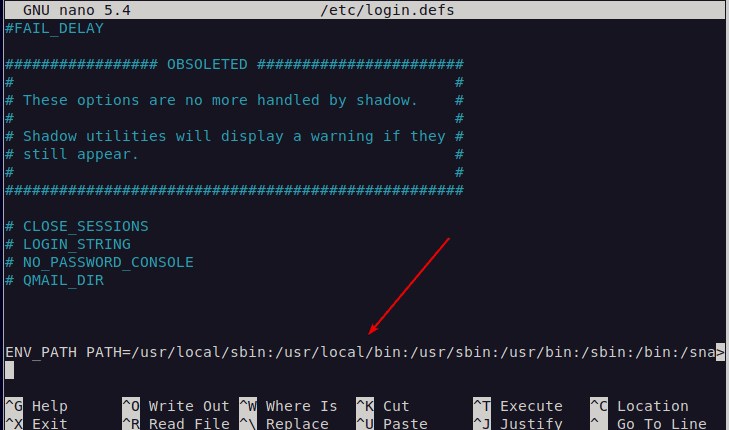
Sign out and connection your system again
Now you will be able to install all app icons in the launcher.
Other articles: