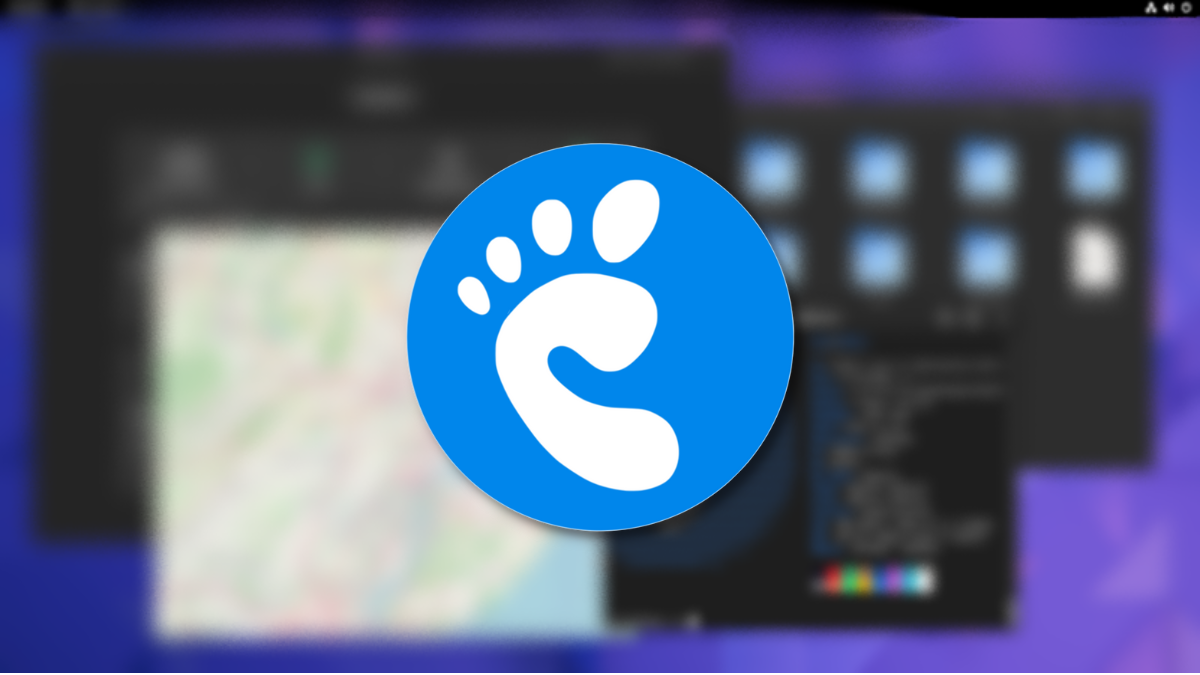If you’ve recently entered the Linux world, you may have heard a lot about the term GNOME. but what is it exactly? In this article, we’ll take a look at this popular desktop environment and what it offers.
A future-oriented desktop experience

GNOME stands for GNU Object Model Environment. Properly pronounced “guh-nome”, it is one of the most popular free and open source desktop environments used in some of the major Linux operating systems like Ubuntu, Pop! _OS, Fedora, etc.
Simply put, a Linux desktop environment is everything you see on your screen. From the lock screen to the home screen, as well as individual elements such as app launchers and app icons, when linked, form a desktop environment.
For example, the standard desktop edition of the popular Linux distribution Ubuntu uses GNOME. However, Ubuntu developers have customized the GNOME user interface to suit their needs, so it doesn’t look exactly like what you see on the GNOME website and in other Linux distributions. They can do this because GNOME is open source software.
However, GNOME is not the only desktop environment in existence. Just in the world of Ubuntu, there are variations with different desktops, each appealing to a specific type of audience.
RELATED: How to choose between Ubuntu, Kubuntu, Xubuntu and Lubuntu
The history of GNOME

GNOME was created in 1997 as free software and a direct competitor to the K desktop environment, which was gaining traction at the time. The first release of GNOME was a huge success as the project quickly beat the K desktop environment in terms of popularity.
Later in 2002, the second iteration of GNOME, GNOME 2, was released. The release brought a massive set of customizations, features, and quality of life improvements to the desktop environment.
It took the GNOME team six years to release GNOME 3.0, which streamlined things like header bars, maximize and minimize buttons, and more. However, it soon faced heavy criticism from the community for a few design changes. Ultimately, GNOME 3.0 played a pivotal role in shaping today’s desktop environment by introducing a more consistent user experience.
Released in 2021 and later, GNOME versions 40, 41, and 42 simplified the look of the user interface and added many useful features. The creators continue to fix and improve the experience, and distributions like Ubuntu and Fedora continue to make it their flagship DE.

How is GNOME different from the Windows desktop?
The availability and freedom to use the desktop environment of your choice is what separates Linux from Windows and macOS. A “Linux operating system” is a combination of the Linux kernel, a desktop environment and many other tools, while operating systems such as Windows and macOS were created from scratch as a structure unified. In other words, the Windows desktop is an integral part of Windows and cannot be replaced.
RELATED: Linux users have a choice: 8 Linux desktop environments
The GNOME desktop experience is a bit different from the Windows desktop, mainly in how shortcuts and application launch work. If you’re used to Windows, GNOME only has a small learning curve, but it also won’t overwhelm you with tweaks and options like some other DEs. This is why most people who are new to the Linux desktop start with Ubuntu or any other GNOME-based distro.
GNOME versus other desktop environments
Besides GNOME, there are other popular alternative desktop environments like KDE, Xfce, MATE, Cinnamon, Budgie, etc. The flagship version of Fedora, for example, comes with the GNOME desktop environment; however, thanks to the open-source nature of all desktop environments, the Fedora developer team has created alternative “Spins”. These are versions of Fedora that ship with the aforementioned desktop environments instead of GNOME.
KDE is known for its many customization options while GNOME is not so customizable. Xfce and MATE are great for computers with lower system resources. GNOME in comparison is a heavier DE with higher hardware requirements. Desktop environments like Cinnamon and Budgie act as a middle ground. They provide an excellent user experience while consuming only a moderate amount of system resources.
Then there are desktop environments that are forks of GNOME, like COSMIC. It was created by System76, a company that manufactures Linux laptops and develops the Pop!_OS distribution popular with Linux gamers. Although COSMIC is based on GNOME, it brings additional features such as window tiling, shortcuts and a different overall look.
Compared to all your options, GNOME is one of the more modern and well-designed DEs, which makes it a good Windows desktop alternative. It’s polished, which means it has a very consistent pattern and few ways to accidentally break it. However, if you want to try a DE that closely resembles classic Windows interfaces, Xfce or MATE are better options.
Is GNOME easy to use?
Yes, GNOME is as easy to use as the Windows and macOS interfaces. Like Windows 11 and macOS, it comes with a dock where you can pin your favorite apps. However, you’ll have to get used to a few differences, like desktop shortcuts that aren’t available by default and the lack of a Windows-like start menu.
The top bar houses the “Activities” button, which shows you all your open apps, workspaces, and lets you search among installed apps. Clicking on the date in the middle opens the calendar. Finally, you’ll find a menu on the right side with a settings app shortcut, volume controls, and more.
Try it yourself
Unlike other DEs, GNOME tries to keep things simple while maintaining good features and functionality. Its clean and neat user interface, combined with many productivity features, makes it one of the best Linux DEs and a great starting point for users switching from Windows.
To take full advantage of what GNOME has to offer, you can try Linux from your Windows PC using VirtualBox. Just be sure to choose a distro that comes with GNOME. You can also boot Linux live or try dual booting Linux with Windows, all without damaging your current operating system.