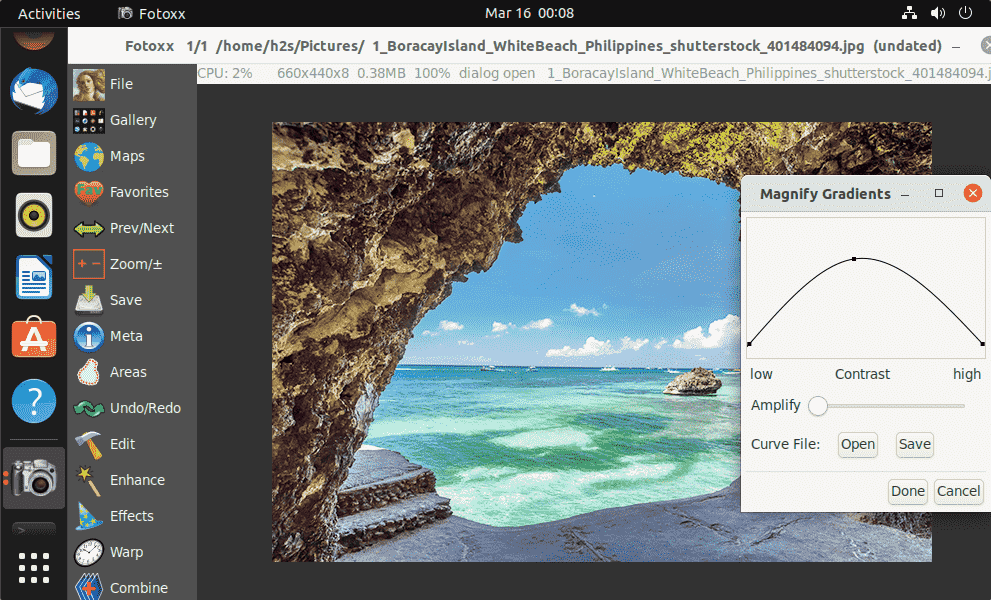Learn the commands to install Fotoxx on Ubuntu 22.04 Jammy JellyFish or 20.04 Focal Fossa. The software is an image management and editing program that focuses on simple and fast operation. Beginners in particular should be offered a tool to facilitate working with digital images in Linux.
Unlike programs like Shot well , no internal database is used, but the existing folder structure on the data carrier, as with gThumb or Geeqie. However, it should be noted that an internal index is created when the program is first started so that the metadata can be found more quickly. As long as this indexing is in progress, the images can be viewed but not modified. That the program lives up to its reputation “for people who find F-Spot too limited but GIMP too complicated” is something you should try for yourself.
Basic characteristics:
• Image preview (thumbnail) with adjustable size
• Full-screen slideshow with keyboard navigation
• View and edit metadata (Exif, IPTC, etc.)
• Create your own tags (note, image description)
• Search by metadata, tags, rating, date, description, filenames
• Batch functions: rename, reduce, export, tags, RAW import
• Histogram
• Sending photos by email
• Creating CDs or DVDs
• Printing in various standard sizes (custom sizes also possible)
• Flexible image editing with unlimited undo/redo steps and quick preview before/after
• Geocoding of check-in location
Steps to Install Fotoxx on Ubuntu 22.04 | 20.04 LTS
1. Run Apt Update
Use the default system APT package manager and run the system update command to rebuild the APT cache and install the latest package updates available for the system.
sudo apt update
2. Install Fotoxx on Ubuntu 22.04 or 20.04
To install Fotoxx Image Editor software on Ubuntu Linux, we don’t need to add any third-party repository. The packages to install this application are already present in the Ubuntu Linux default system repository. Therefore, just run the APT package manager command given below:
sudo apt install fotoxx
3. Launch the Fotoxx photo editing application
Once the installation is complete, close the command terminal and go to the application launcher. There, search for Fotoxx, when its icon appears, click to run the same.
4. How to update or upgrade
To update the installed Fotoxx app, just run the system update command as we installed it using the APT package manager.
sudo apt update && sudo apt upgrade
5. Top of the command Uninstall Fotoxx
If you want to remove the Fotoxx, we can use the same command used to install it, but with the “remove” parameter.
sudo apt autoremove --purge fotoxx
Other Items:
• 5 Best Free PDF Editors for Ubuntu Linux
• How to Upgrade Debian 10 Buster to 11 Bullseye Linux
• How To Install Telegram On Ubuntu 22.04 | 20.04
• How To Install VidCutter On Ubuntu 22.04 | 20.04