Most modern PCs depend on the EFI partition to boot into operating systems. Here’s how to enable EFI support on a Linux virtual machine on VirtualBox.

While BIOS-based machines are the norm for VirtualBox, in the real hardware world almost all new PCs use EFI firmware. It’s easy to use the new standard for setting up Linux virtual machines, even though it’s officially experimental.
Here’s how to easily set up an EFI-based Linux virtual machine on VirtualBox. But first, let’s find out what EFI really is.
What is EFI?
EFI, also known as UEFI, stands for Extensible Firmware Interface. It is intended to replace the older BIOS system that has existed since the original IBM PC was created in 1981.
Why was this done? Since the BIOS has been around for so long, its limitations became apparent long ago once PCs became more powerful. EFI allows much larger boot partition sizes than BIOS.
It also makes Secure Boot possible, reducing the risk of firmware being corrupted or taken over by malware. For these reasons, Microsoft has made UEFI support mandatory for PC manufacturers since Windows 8.
Not only do real PCs support EFI, but as operating system support has increased, so have virtual machines, including Oracle VirtualBox.
Step 1: Enable EFI on VirtualBox
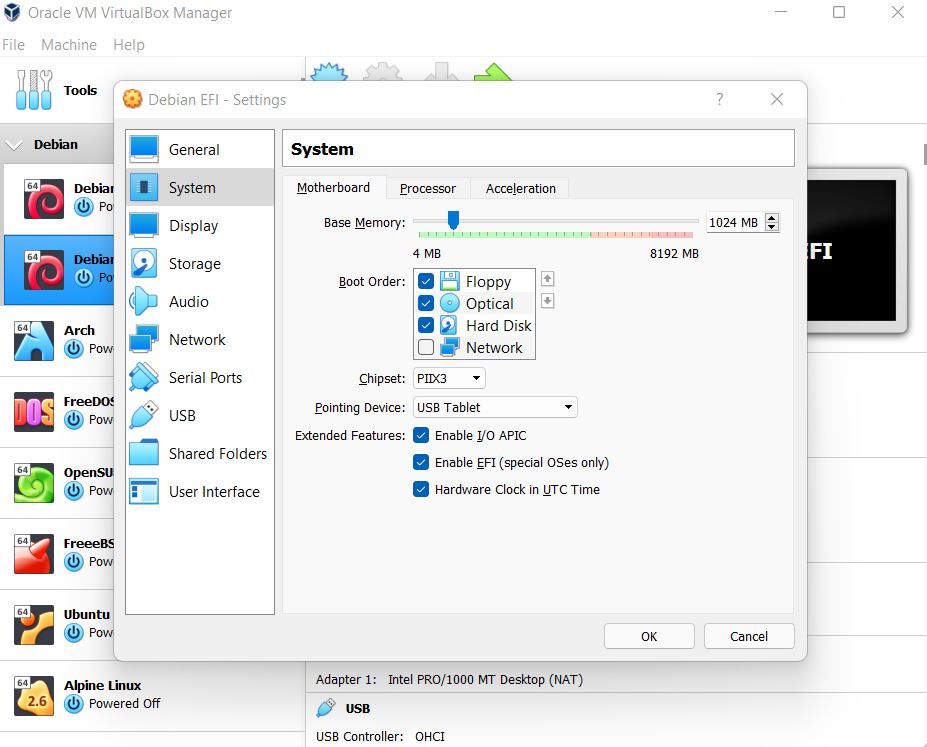
To enable EFI support in a Linux virtual machine, all you need to do is select a menu option.
In the VirtualBox machine selection, click the virtual machine in which you want to enable EFI, then click Settings. Go to System tab and check the box that says Enable EFI (special operating systems only). Linux is pretty special, right?
You will now be able to boot and install a Linux virtual machine using EFI in VirtualBox.
Step 2: Install and Boot a Linux Distribution
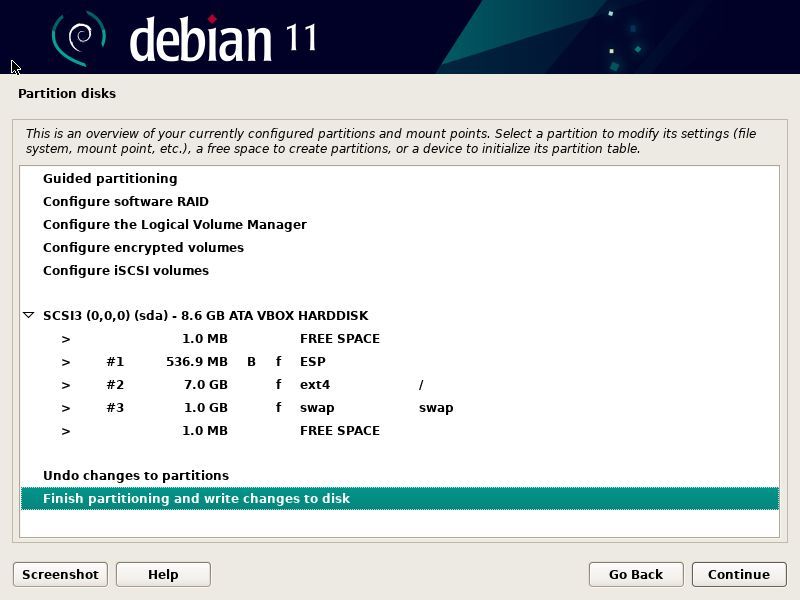
Installing a Linux VM with EFI should be similar to installing a machine through BIOS. You can boot the installation media as usual. In this case, we will use Debian. For best results, it will be easier to create a completely new virtual machine.
The process should be almost the same as a BIOS install, but the partition scheme will be different, as it uses GPT instead of the old style MBR. The installer should present a reasonable partition scheme for the virtual disk you created.
You can now boot a Linux virtual machine using VirtualBox
Now that you can change your VirtualBox Linux virtual machines from BIOS to UEFI, you can enjoy its features.
If you want to learn more about the benefits of the new standard for PC firmware, read on.
Read more
About the Author
