Gnome 40 has just been released and comes with an array of improvements for the desktop environment. Gnome is the open source desktop environment for various operating systems, including Linux’s Ubuntu and Fedora. This latest iteration promises to offer a more aesthetic design and optimal performance.
Let’s take a look at the design changes and improvements to the desktop environment.
What is Gnome?
Gnome is an open source desktop interface that goes with a variety of Unix-based operating systems. A desktop environment normally runs alongside an operating system to give it shape. It determines the appearance of a desktop and the appearance of installed programs.
Gnome started as an open source project of the Free Software Foundation. Foundation members believe that source codes should be made available to the public so that they can improve them as part of a collective effort. Since then, members of the organization and contributors have worked together to improve the software over time.
What is the need for Gnome?

At this point, some people might be wondering why it is necessary to install a desktop environment on top of an operating system. Normally, installing operating systems such as Windows and Mac does not require an external desktop environment. The answer is that these operating systems have their desktop environment, while others like Fedora and Ubuntu Linux require an external desktop environment. Gnome was designed as a stand-alone desktop environment intended to be installed on an operating system. This is often the case with Linux and UNIX based operating systems like Fedora and Ubuntu.
If you are using a Windows or Mac computer, it is always possible to try Gnome. But you will have to use virtualization software to run the program with an operating system.
Gnome 40: New build schema

Previous iterations of Gnome had decimal places for the labels. For example, the last version of the program was Gnome 3.38. The developers released this version with the Ubuntu 20.10 and Fedora 33 operating systems. After the release of Gnome 3.38, the creators decided that they needed to change the naming convention. This time, they wanted to reflect the program’s position in the sequence of revisions they’ve made over the years. As such, this latest version was called Gnome 40.
The developers have also moved to a new development cycle starting with Gnome 40. Starting with Gnome 40, each upcoming release will have three phases. There will be an alpha, beta and final version of the program. The versioning scheme will also include native apps like Files, Web, Image Viewer, Document Viewer, etc.
The alpha and beta versions will help developers test performance and identity issues within the program and native applications. It is intended to address the weaknesses of the program before the release of the final version. So by the time the final version is released, the program is already clean and does not require any system update.
Gnome 40: System requirements for installation

Three Linux distributions currently support Gnome 40. These include Gnome OS, Fedora OS version 33, and OpenSUSE. Eventually, other Linux-based operating systems are expected to follow suit.
However, since the current version is not yet the final version, we strongly recommend that you use virtual software to run it. This can help isolate your operating system from any beta related errors. When the final version comes out, you will be able to freely install it on your computer to replace your old operating system.
Gnome 40: new features
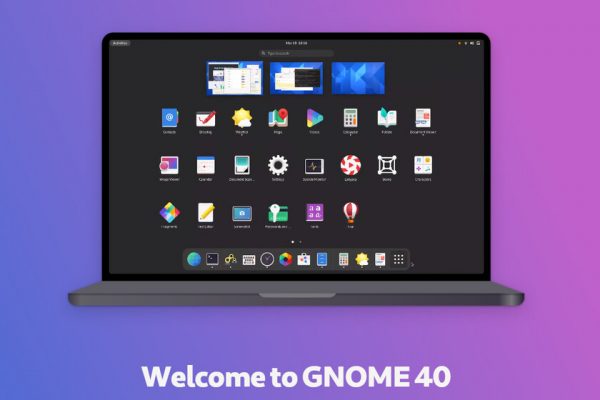
The previous iteration of Chrome received various improvements as well as a performance boost. But the Gnome 40 surprised everyone by offering even more improvements in terms of design and functionality. Here are some of the improvements you should know:
Dock location
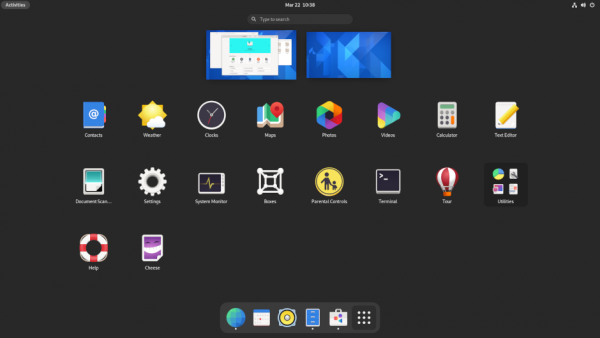
Gnome had a vertical dock located on the left side of the screen. But now the dock is in a horizontal position at the bottom of the screen. Before, you could move the dock to another location. It would also move automatically whenever a window required desktop space. But with this new version, the dock is permanently assigned to the bottom of the screen with no way to move it.
Overview of activities
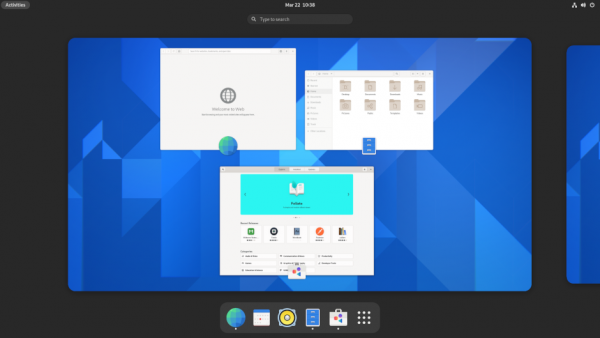
The activity preview works much like the Home screen on Windows and Mac devices. It shows you all of your active apps, and it’s the first thing you’ll see when you log in. It has a search bar at the top and a dock at the bottom at all times.
If you are using Fedora or Ubuntu, you might find a shortcut on the top panel titled “Activities”. This shortcut will take you directly to your Activity Overview. However, if you are on the Activity Overview page, you can click Esc to return to your original desktop.
Another change they implemented is that the tabs stay put even when you switch between your desktop and the Activity Overview page. Each application remains open and active. It also contains an icon for the workspace it came from, and the icon is located at the bottom.
Weather app

The weather app on Gnome 40 has been redesigned to display weather forecasts and temperatures on an hourly or daily basis. The original weather tool only offered one view showing the weather forecast for two weeks. The new weather app offers two views for your weather forecast. Both views allow you to see the hourly forecast for temperature, humidity and wind speed, but the difference is in the time period. The first sight has a period of 48 hours, while the second sight has a period of 10 days.
Application launcher
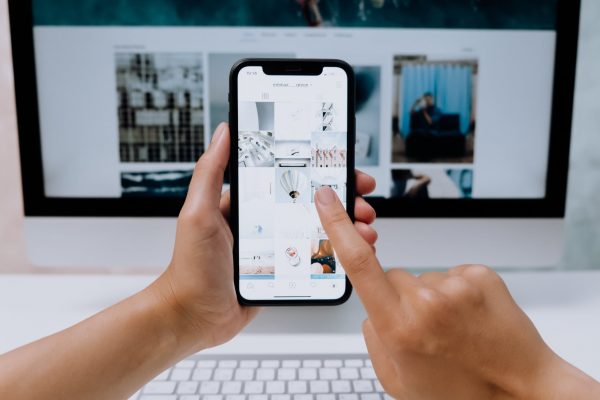
Clicking on the app launcher from the dock opens a list of all the apps installed on the program. It’s a bit like the App Store on an Android mobile device. You can use your mouse or the up and down keys to navigate through the application list. Now that the program has a horizontal theme, apps will slide in from the sides rather than the top. Moreover, you can change the position of any application on the interface using the drag and drop method.
Gestures
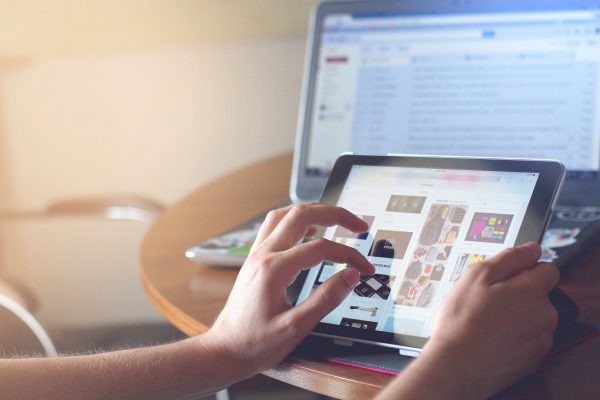
Gnome 40 is also now able to recognize swipe gestures to navigate between workspaces. For example, you can swipe left or right with three fingers to switch between workspaces. On the other hand, a three-finger swipe up opens the apps tab. If you want to customize the gestures on your device, you can do so through a dedicated gestures app. Of course, this feature only works for computers with touch screens and tablets.
File manager

The developers modified the Files Manager application to mimic the functionality of Windows File Manager. If you enter an entry or an app name in the address bar, it will offer you some suggestions to click. A new “Created” column has been added to the address bar and allows you to check your files based on their creation date. You can even right-click on the column headers and select the columns you want to see.
Gnome 40 also makes moving files easier. If you try to move a file to another location, it will better estimate the total file size and the time remaining for the transfer. If you try to save a file using a file name that already exists in the document list, the system will ask you to rename the file. This is very similar to how the file manager works on Windows.
Also read: Windows 11 is here! All you need to know
The system is also capable of handling the extraction of password protected ZIP files. The maps app has also been upgraded to incorporate information from Wikipedia. If you click on a location, it can show you details taken from the popular wiki.
Design
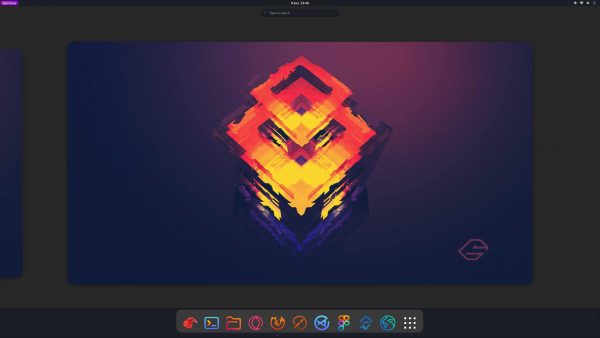
The developers also incorporated changes into the design. For starters, most tabs now have rounded edges instead of the typical square edges. This change affects most apps, including the Activities icon, extensions, and the system menu. The buttons and the design of the dialogs have also been modernized. That’s all thanks to the newly implemented GTK 4 toolkit.
Another key change is that it no longer underlines the entry when you move your mouse over an entry. It highlights the entry instead. In addition, the activity overview has a dedicated location in the upper left corner of the home page. If you launch an app, it will temporarily appear in the dock.
Extensions

Gnome has always had to offer many extensions, and that hasn’t changed with Gnome 40. Before, you could access extensions from the Gnome Tweak tool. Although this tool remains accessible in Gnome 40, they have removed the extensions part. In other words, you need to install a separate utility tool called “Extensions” from the Applications software.
Most extensions have a unique function and are very easy to install. A good example would be the floating dock extension which allows you to move the dock anywhere on the screen. Another example would be Blur My Screen. This feature will blur your wallpaper in view of your apps and workspaces to help you focus. Another example would be the Arc menu. This gives you access to additional tools to customize the look and function of your workspace.
Final thoughts on Gnome 40

The changes to Gnome 40 are a substantial improvement over the previous workflow for this desktop environment. This particular version of Gnome is more than just an iterative upgrade, as it fixed the long-standing issues and rough edges of previous versions. This version is the closest we can get to a Windows or Mac user interface, but without the branding.
The developers paid special attention to native apps like Files, Web, Maps, and Settings and tweaked them faster and better. These changes are certainly of great benefit to operating systems that work with Gnome. It will provide a faster and more reliable user experience for any operating system it is associated with. Not to mention that it should work well on computer systems and virtual machines.

