Check out the simple steps to install Telegram Messenger on Linux Mint 21 Vanessa or LMDE 5 Elsie Desktop (Linux Mint Debian Edition) to chat, call and much more…
Telegram is not an unknown app, already millions of users are using it to chat and share their thoughts with others. Just like Whatsapp, smartphone users can easily install it on their smartphones as well as desktop computers. You can share or download images, videos, documents and files very easily through it. Moreover, it is also possible to make video and voice calls and create polls, groups and channels to connect. Telegram is particularly popular because of this last feature.
One of the popular features that make Telegram popular is its channel subscription system, which works similar to YouTube: depending on your interests, you can subscribe to channels on Telegram. If the channel operator posts new content, you can see it in the chat preview. Users can easily select published content and forward it to family and friends. This makes it clear which user or channel the content originally came from.
Steps to Install Telegram on Linux Mint 21 or LDME 5
#1 Using the APT Package Manager
1. Use the APT package manager
The best thing is that like other popular apps, Telegram can be installed through Linux Mint’s default package repository. Therefore, here is the only command to get.
sudo apt update
sudo apt install telegram-desktop
# 2nd method using Telegram Tar file
2. Download Telegram for Linux Mint
If you don’t want to use APT package manager to install Telegram, we can download its latest binary from its official website. To make it easier for you, you can use the command terminal to get it instead of visiting the official website.
wget "https://telegram.org/dl/desktop/linux" -O telegram.tar.xz
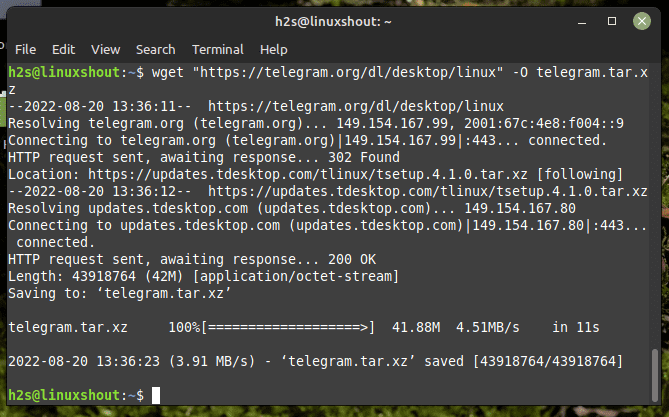
Once the Telegram archive file is on your system, we can extract the folder containing the binary to install it. Just use the Tar command:
tar -xvf telegram.tar.xz
After that, move the folder somewhere where you won’t delete it accidentally. For instance, opt case.
sudo mv Telegram /opt/
4. Install Telegram on Linux Mint 21 or LDME 5
Now we have this chat app binary, let’s run it not only to run the telegram but also to create an app launcher shortcut to easily launch the app in the future.
Skip to /opt
cd /opt/Telegram/
Run the binary:
./Telegram
Close the app once the app is running.
Now go to the app launcher, search for Telegram and you will have the app shortcut to run in the future.
# 3rd installation method using Snap
5. Install Snap for Telegram
Unlike Ubuntu systems, Telegram does not have Snap out of the box as a default feature. To use it, we need to manually install a package called Snapd available through the default system repository.
On LMDE:
sudo apt install snapd
sudo apt install snapd
By default, the Snapd package is disabled on Mint 21. To install it, use the following commands:
sudo mv /etc/apt/preferences.d/nosnap.pref ~/Documents/nosnap.backup
sudo apt update
sudo apt install snapd
Now install Telegram using Snap
sudo snap install telegram-desktop
To integrate the properly installed application using the SNAP, restart your Linux Mint »
sudo reboot
# 4th method using Flatpak
6. Use Flatpack
If you don’t want to use any of the above methods, we can opt for Flatpak. However, like Snap, Flatpak is also not present on our system by default. Therefore, we have to install it manually.
sudo apt install flatpak
flatpak remote-add --if-not-exists flathub https://flathub.org/repo/flathub.flatpakrepo
sudo reboot
Install Telegram
flatpak install flathub org.telegram.desktop
7. How to Run Telegram on Mint
After completing the installation using one of the given methods, to run the application, go to the start menu and, from the application launcher, search for Telegram. When its icon appears, click to perform the same.
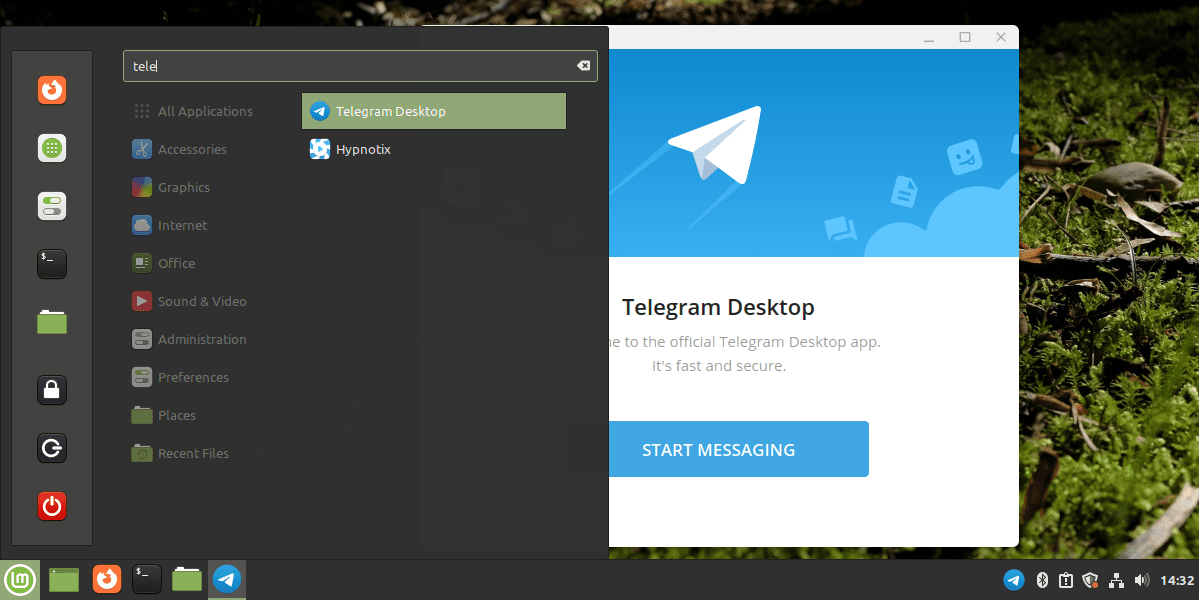
8. How to update Telegram on Linux Mint 21 or LDME
Well, here we have shown four methods to install this online messaging app, so depending on which method you used, choose this one.
# Those who used APT can simply use the system update command:
sudo apt update && sudo apt upgrade
# For the second method using Telegram binary:
cd opt/Telegram
sudo ./Updater
The above command will run the Telegram updater to download and install the latest version available.
#For the third method – Snap
Those who followed the Snap method to install this application can run:
sudo snap refresh telegram-desktop
#For the fourth Flatpak method
Well, the last method we discussed is the Flatpak, if you chose it, use the command to update your application:
flatpak update
9. Uninstall or remove
If you don’t like the app or if for some reason you want to uninstall Telegram from your Linux Mint 21 or LDME 5, here are the commands to follow:
For the Apt method:
sudo apt remove telegram-desktop
For the binary method:
sudo rm -r /opt/Telegram
sudo rm /usr/share/applications/telegramdesktop.desktop
For Snap:
sudo snap remove telegram-desktop
For Flatpack:
flatpak remove org.telegram.desktop
Endnotes:
Here are some easy ways to install and uninstall Telegram on Linux Mint 21 or LMDE 5, choose the one you want and start chatting on your Linux PC.
Other Items:
• 3 Ways to Install Telegram App on Fedora Linux
• 4 best Linux open source firewalls for cybersecurity…
• 3 Ways to Install Steam on Linux Mint or LMDE
• How to install MongoDB server on Linux mint 18 | 19 | 20
• 3 ways to install Remmina on Linux mint via Terminal
• 3 Ways to Install Docker Engine on Linux Mint
